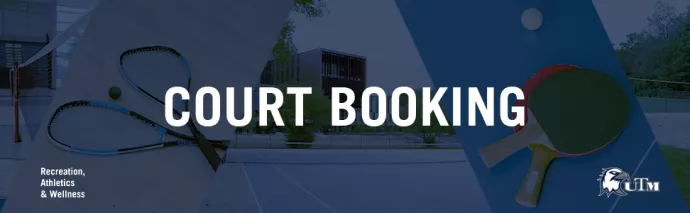
As of May 2, 2022:
Book your court time for Drop-In Squash, Drop-In Table Tennis and Drop-In Tennis. Before booking a court and attending, please be sure to review the following information, along with the Drop-In Sport Protocols & Etiquettes for each sport and the Check-In and Standby procedures when booking a court.
WHAT YOU NEED TO KNOW…
- Participants can book a court 48hours in advance using the Court Booking Portal or in-person by asking the RAWC Welcome Desk staff
- Bookings can be made with a maximum of 2 hours per day per sport
- For example, participants can book 2 hours of squash and 2 hours of table tennis in the same day
- All participants must register for the court booking
- Participants must scan their T-card to check-in with the RAWC Welcome Desk staff
- Be sure to lock up your belongings in the changerooms or make your way to the outdoor space
- Once checked-in, participants must keep their T-cards with them
- Standby procedures will be in place should you not attend your reserved hours. Be sure to check out the Standby Procedures below
- Repeated “no-shows” may result in loss of booking privileges for a period of time. Be sure to cancel your booking should you not be able to make it
- Participants who do not check-in for their court will be counted as a no-show
- Please Note: Courts cannot be cancelled after the start of the booking time
- All participants must book a court themselves using the UTORid on the Court Booking Portal
- You cannot book a court on behalf of another individual
- Equipment is available to borrow, please see the Borrowing Equipment Section for more details
CHECK-IN TIMING & STANDBY PROCEDURES FOR COURT BOOKINGS
- Check-in timing: Participants may check-in from 10 min before until 20 minutes after their reserved time begins with a RAWC Welcome Desk Staff. If you arrive more than 20 minutes after your reservation start time, your court reservation may be given away to another user (see standby procedure below). You must check-in at the RAWC Welcome Desk in order to confirm your booking. Participants who do not check-in for their court will be counted as a no-show
- Standby Procedure: Courts Bookings may be available depending on capacity and user attendance. Please see our RAWC Welcome Desk staff in-person for standby availability. Please remember that requests made over the phone will not be accepted. We cannot always guarantee an available spot so you are encouraged to book a court prior to attending. However, we will do our best to find other options for you to participate in our programming.
HOW TO RESERVE A COURT TIME ONLINE
If you want to reserve a court time online, please follow these steps:
- Visit recreation.utoronto.ca and sign in using your UTORid
- Sign in button is located on the top right-hand corner
- All community members will need to create a new account for this webpage
- Find & click-on the Court Booking Icon located on the main page
- Click-on the area you wish to book. Remember, you can book up to 48hours in advance and be sure to choose courts labeled UTM. You can book the following areas
- Squash Court
- Tennis Courts
- UTM Table Tennis Court
- As courts are available, a clickable button will appear under the specific court. It will be labeled as “Reserve”
- Click-on “Reserve” to select the time that works best for you
- Click the Reserve Now button that pops up. Your booking is complete and you will be sent an email confirmation
HOW TO CANCEL YOUR RESEVED COURT TIME ONLINE
If you are no longer able to make your court time, please cancel the booking online. To do this, please follow these steps:
- Visit recreation.utoronto.ca and sign in using your UTORid
- Sign in button is located on the top right-hand corner
- While signed in to recreation.utoronto.ca click your profile icon in the top right corner of the screen.
- In the drop-down menu that appears, choose "Profile"
- Choose "Court Bookings" from the left-hand menu
- Locate the booking you wish to cancel from the list and click on the three dots at the end of the booking.
- From the drop-down list, choose "cancel"
- If you have any difficulty, please email utm.intramurals@utoronto.ca and/or the rawcwelcome@utoronto.ca
Please Note: Courts cannot be cancelled after the start of the booking time
*In-person programs are subject to change due to provincial health regulations.
For any inquiries on Drop-In Sport programming at UTM, please email utm.intramurals@utoronto.ca.
