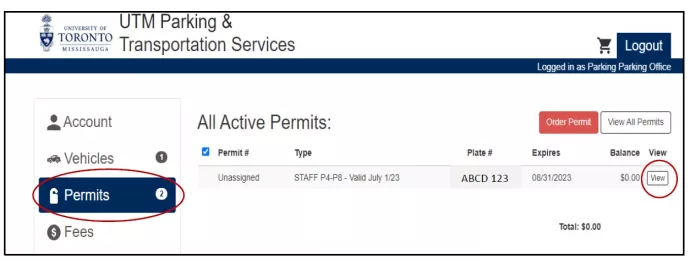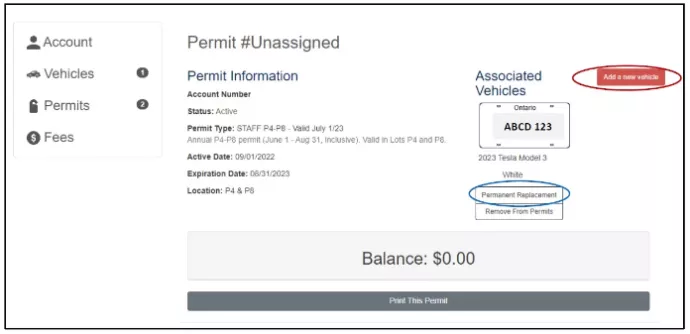Instructions: How to register and/or update a vehicle
Step 1: Log In
Log in to your account on the online portal
Step 2: Permits
Select the 'Permits' tab
Step 3: View
Find your current permit and select the 'View' tab
All of the vehicles currently associated with your active permit will be listed here.
Please note: not all of the vehicles on your account are associated with your active permit, you must add them
Step 4: Select
Select "Add New Vehicle" or "Permanent Replacement"
Step 5: Confirm
Once you've confirmed the new information a 'Processing Change' message may appear on your account. It may take up to 5 minutes to reflect the changes.
Add New Vehicle:
- Select this when you would like to associate a vehicle with the permit
- This can be a vehicle already on your account (but not associated with this permit) or a new vehicle
- Please ensure the license plate information is accurate
- If the make or model is not listed, please select 'Other'
Permanent Replacement:
- Select this if you are keeping the same license plate but need to update the vehicle details
- Please ensure the license plate information is accurate
What if I drive multiple vehicles or share my permit with someone else?
- Multiple vehicles may be registered to your permit, however only one vehicle can be parked on campus at any given time
- If a single permit is being shared by multiple users and more than 1 vehicle needs to be parked on campus at the same time, the additional vehicle(s) are required to register and purchase their own paid parking for that duration.
- A permit is valid for one (1) single vehicle to be parked on campus at any given time.
- If multiple vehicles are parked on campus simultaneously that are only registered to a single permit, all of those vehicles are subject to enforcement. It is the sole responsibility of the permit holder to ensure that only 1 vehicle registered to their permit is parked on campus at any given time.
New: Permits are now virtual! It is no longer necessary to display parking permits in vehicles parked on the UTM campus. Instead, users register the license plates of the vehicles, which then links the vehicles to paid parking.