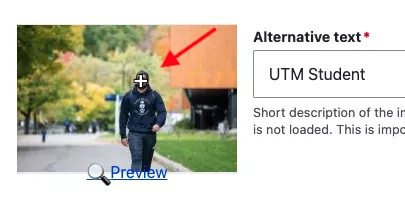This page contains information on the tools referenced by this guide.
On this page:
Along with the administrative toolbar, editors will be able to see other tools appear for components on the site when you are logged in and viewing as an editor.
Local Tasks
Local tasks are the tab of actions that appear on pages when you are viewing a page as an editor. These are quick edit shortcuts to manage the page and an alternative to finding content to edit in the content overview screen.
- View
- View the page as it would appear normally
- Edit
- Takes you to the edit screen of the page
- Delete
- Takes you directly to the delete confirmation to delete the page
- Layout
- Takes you to the layout builder of the page. See Basic Page > Layout
- Revisions
- Takes you to the screen where you can manage revisions. See Basic Page > Reverting Revisions
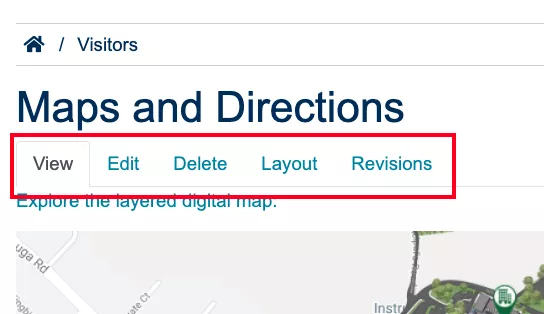
Contextual Edit
The contextual edit appears as an pencil icon where editors may edit a component.
- Configure
- Allows to configure the block in relation to it's placement
- Only inline blocks can have its content edited through here
- See Blocks
- Move
- Drag and drop to move the block around in the layout builder
- Remove Block
- Removes the block from layout. Note it does not delete the block (unless it is an inline block)
- See Blocks
Note: There are some known issues regarding contextual edit.
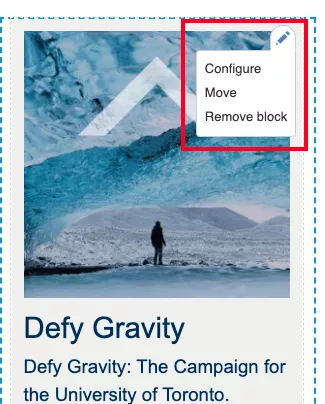
Focal Point
Focal point (white cross) is a tool you can use to assign a focal point to your image when uploading or editing image media. When an image is displayed through a media view mode that crops it, the image will use the point as its centre.
You can click preview to see how the image will appear in different view modes.
The focal point only works if it crops the image. If the source is the rendered sized, it will not need to be cropped and the focus will be default centre.