ArcGIS Desktop, ArcGIS Pro and ERDAS are Windows software. You have to host a Windows OS before installing GIS software.
Hosting a Windows system on Mac computer
Attention
- Please check your processor chip on your Mac before choosing your guest OS hosting platform.
- If you have an Intel processor system, please check your subscription level before obtaining Windows OS
Check your processor type
- Apple's Boot Camp supports a Mac with an Intel processor, not an M1 or M2 chipset.
- VMware Fusion 13+ and Parallels support both Intel and Mx Chipset processors.
- To check your system's processor type: choose Apple menu on the top left corner -> "About This Mac"
- On Mac computers with Apple silicon, "About This Mac" shows an item labelled Chip, followed by the name of the chip.
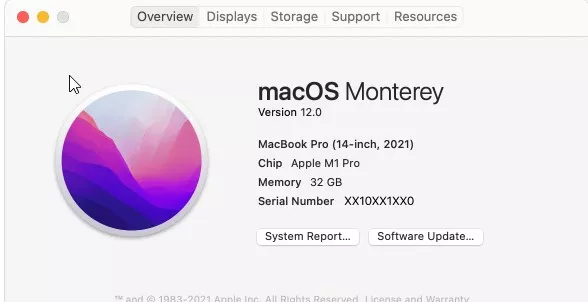
- On Mac computers with Intel processor, "About This Mac" shows an item labelled Processor, followed by the name of the processor version.
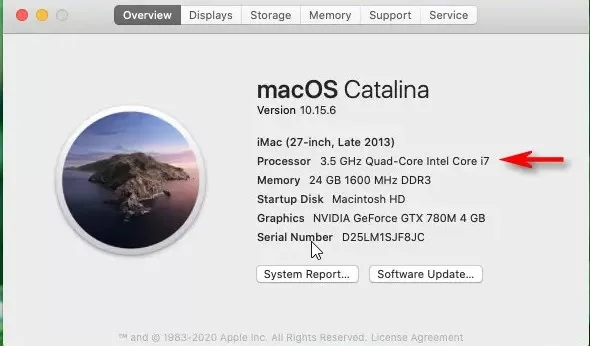
- On Mac computers with Apple silicon, "About This Mac" shows an item labelled Chip, followed by the name of the chip.
- If you have an M1 or M2 Chip system, please follow the M1 or M2 Chip system instructions here.
- If you have an Intel processor system, please follow the Intel processor instructions here.
Hosting a Windows OS Under M1 or M2 Chip System
The two most popular virtual machine options are Parallels and VMware
Parallels
- Easy to install and configure a Windows guest system - Parallels works with Microsft so that Parallels can download the Windows installation image directly from Mircosoft.
- A paid program.
VMware
- Be sure to use VMware Fusion 13 or later.
- Free to students and individuals for non-commercial use from VMware
- There are more steps than using Parallels when preparing for a Windows guest system.
- Need to obtain a Windows ARM image manually.
Steps to install and configure a guest system
Parallels
- Download Parallels from the Parallels website here and install the program.
- Create a Windows 11 VM by selecting Install Windows 11 ARM from Microsoft DIRECTLY on Parallels Desktop.
- The computer will automatically install and restart Windows 11 ARM. A license key is required.
VMware
- Be sure to use VMware Fusion 13 and later.
- Cost
- Free to students and individuals for non-commercial use from VMware Personal Use License. Please register your account using your UofT email address at MyVMware .
- Once your VMware account is ready, go to "VMware Fusion Player – Personal Use License " to download your installer and copy your license key.
- Obtain a Windows 11 ARM ISO
- Join the Microsoft Insider Program For Student Ambassadors:
- Please read the program details before deciding to sign up for an account.
- SIgn up for an account:
- To enroll in the program, please visit the Microsoft Insider registration page and create an account. Make sure to use your UofT email address when registering.
- Obtaining the ISO:
- Once registered and logged into your account, visit the Windows Insider Preview ARM64 web page and click on the blue button to download your preferred Windows Client ARM64 Insider Preview VHDX image.
- Join the Microsoft Insider Program For Student Ambassadors:
- Create your Windows 11 ARM guest by following the instructions provided by VMware.
Hosting a Windows OS Under Intel Processor System
Steps to build a Windows guest system
- Verify your student Azure EDU account.
- Request a Windows installation disk image (ISO) and a license key first.
- Select one of the options to host a Windows system - Parallels for Mac, VMware Fusion Player for Mac or Apple's Boot Camp.
Verify your Azure EDU account
- Login to the Microsoft Azure EDU portal.
- If you see the "Are you a student?..." message at the top of the page, click the message and enter all required information to verify your UofT student status.

Windows installation ISO and license key
- Click on "Software" and search the Windows OS version you want.
- If you choose the Mac BootCamp option, please select Windows 10 ISO and license key.
- The example below is for Windows 11 Education.

- Click "View Key" and copy the code. This is your Windows EDU license key.
- Click "Download" to obtain your installation ISO. This is your OS installer when building a WIndows system.
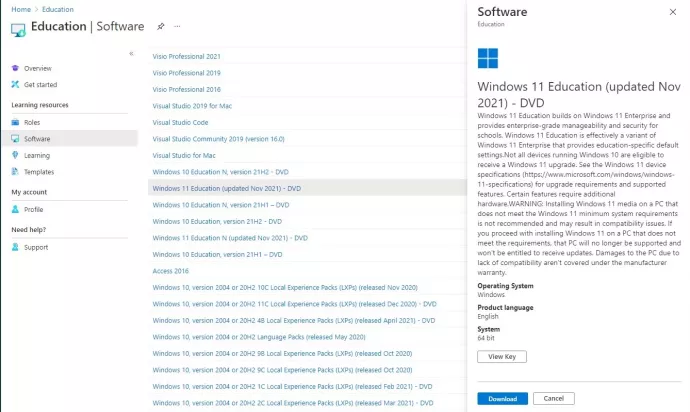
Virtual machine or Apple's BootCamp
Virtual machine
-
VMware Fusion Player for macOS and Parallels for Mac work well on macOS .
- The virtual machine is a preferred option if your hardware is permitted - two cores, 6GB RAM and at least 64GB free storage space.
Parallels 17 or later
- Require macOS Mojave 10.14 or later.
- Parallels let you run Windows without creating a partition on your machine.
- Easy on the installation and future maintenance.
- Cost
- A paid software.
- A perpetual license and a monthly subscription option are available from Parallels .
- Recommended settings for Parallels to run ArcGIS Pro
- Run the Mojave operating system or later.
- Disable the Auto graphics switching option in the Mac system settings and Parallels.
- Set the GPU memory assignment to Auto.
- Assign at least two virtual CPUs to the machine.
VMware Fusion Player for macOS
- Require any Intel-based Mac that officially supports macOS 11 Big Sur or later.
- VMware Fusion Player allows you to run Windows without creating a partition on your machine.
- Easy on the installation and future maintenance.
- Cost
- Free to students and individuals for non-commercial use from VMware Personal Use License. Please request your account using your UofT email address at MyVMware .
- Once your VMware account is ready, go to "VMware Fusion Player – Personal Use License " to download your installer and copy your license key.
- Here is a quick video on installing Windows 11 Education on VMware Fusion Player on Mac using an external SSD. If your hardware allows, use your internal storage to host your Windows OS for better performance.
Apple's BootCamp
- Support Mac with Intel processor only.
- Boot Camp allows you to install Windows Desktop OS on a hard disk partition on the Mac hard drive. This allows Windows software to run natively on a Windows partition on the Mac.
- You will use Boot Camp Assistant to install Windows OS.
- Require an external USB flash drive with a storage capacity of 16GB or more for installation.
- Here are comprehensive instructions on installing Boot Camp and then installing Windows .
Questions? Please contact us here.
