The site details screen is where you can find information about your site
On this page:
Viewing the Info
To view the Site Details, go to:
- Manage > Configuration
- Under UTM Configurations, click on Site Details
List of Active Users
This list contains information about who has editor access to your sites.
Adding Users
If you would like to add a user, please submit a ticket in ServiceNow with your request. Please note approval from the approving manager is required.
Please include the following in your request:
- The site to give the user access to
- The UTORid of the user to be added.
Removing Users
If you would like to remove a user, please submit a ticket in ServiceNow with your request.
Please include the following in your request:
- The site to remove the user's access from
- The UTORid of the user to be removed
Best Practice
Regularly review this list to see who has access to your site and request the removal of those who shouldn't.
There is no automatic removal for cases where the editor is temporary (work study students, etc) as well as if the individual has left the department.
URL Paths for Categorized Listing
There are automatically generated listing pages based on categories for some features such as News and Faculty & Staff Profiles. These paths are generated based on the Taxonomy Term that is associated with.
If it exists, the site details page will lists the available listing urls which you can use when creating links (for the menu, cta, etc).
The example on the right shows the Faculty & Staff Profile categories for the I&ITS site.
Profiles categorized as "Client Services" will appear in a listing under /people/category/client-services
If you wanted to add a link in your menu to that specific listing, you can use /people/category/client-services as the URL.
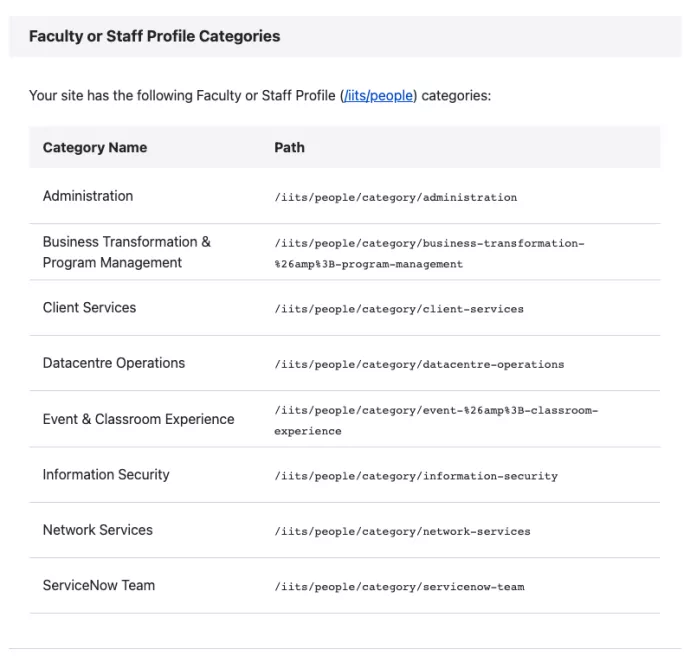
Default Patterns
Automatically generated paths have a default pattern that should be reserved. It is best not to set up aliases to override the default pattern to avoid inconsistencies with other elements of the site (such as the breadcrumb trail and navigation). If you see a path not following the default pattern, it is likely there is an alias overriding it.
| Feature | Taxonomy Vocabulary | Default Path Pattern |
|---|---|---|
| News | News Categories | /news/<name-of-term> |
| Faculty & Staff Profiles | Faculty Staff Categories | /people/category/<name-of-term> |
| Faculty & Staff Profiles (Research) | Research Area | /researchers/<name-of-term> |
- See Taxonomy
- See URL Aliases
Helpful Links
This section contains helpful links to resources such as:
